 |
| 1 |
Making an orthogonal pattern is pretty easy just follow these steps.
1. First off we are going to make a
50 pt line.
2. Next get the
Rotate Tool and
Option click an end anchor point on your line and set the angle value to
-120 and press
copy take notice of the height of this new line, mine is 43.301 this will be important for later .
 |
| 2 |

3. Now option drag the lines until you have something that looks like picture 3
 |
| 3 |
 |
| 4 |
4. Group That and option drag that until you make a shape like in picture number 4 group that and drag the whole shape to the bottom left of the art board.
5. Now go to the appearance panel and
add a new fill to the group and set whatever color and stroke you want.
 |
| Add New Fill |
6. Now with the group selected go to effect > transform and change the horizontal move to 100 pt and set the copy to whatever fills the rest of your art board horizontally
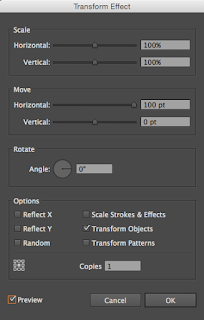
7.Now with the group selected select the
reflect tool and option click the group and do a
horizontal reflection and
copy it.
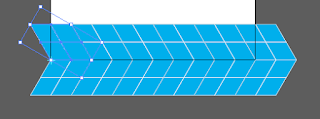
8. Now
select both groups and
transform it again but this time vertically and whatever the
height of your line was before put that in but
make it negative and multiply it by 4. Once again make the copies whatever fills your art board vertically and there is your orthogonal pattern.
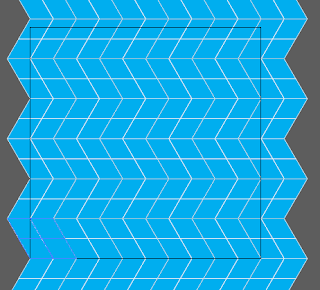






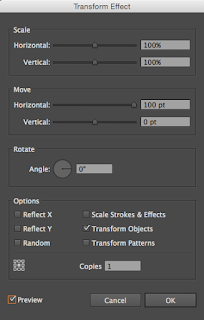
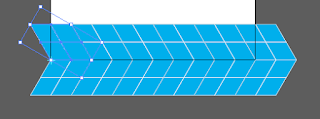
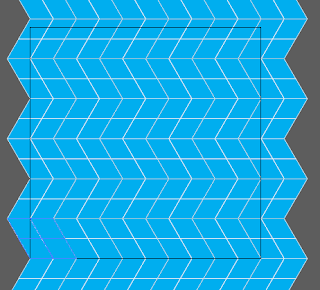
 Hexadecimal color code is represented as #000000. The first 2 representing Red the middle representing Green and the far most right 2 representing Blue. #000000 is black while #FFFFFF is white. The numbers can be anywhere between 1-9 and A-F, A being like the number 10, B being 11 etc. Depending on how high each set is is how much of the color is present.
Hexadecimal color code is represented as #000000. The first 2 representing Red the middle representing Green and the far most right 2 representing Blue. #000000 is black while #FFFFFF is white. The numbers can be anywhere between 1-9 and A-F, A being like the number 10, B being 11 etc. Depending on how high each set is is how much of the color is present. RGB stands for Red, Green, Blue just like in Hexadecimal but it is a little different. RGB has 3 different numbers representing Red, Green, and Blue respectfully. The number can range from 0-255 and the code looks like (0,0,0). In RGBA the A stands for Alpha which effects the transparency of the color going from 0-1. 0 being completely transparent and 1 being completely opaque.
RGB stands for Red, Green, Blue just like in Hexadecimal but it is a little different. RGB has 3 different numbers representing Red, Green, and Blue respectfully. The number can range from 0-255 and the code looks like (0,0,0). In RGBA the A stands for Alpha which effects the transparency of the color going from 0-1. 0 being completely transparent and 1 being completely opaque. In the Tim Berners-Lee page I learned how add a border to a picture and how to add an image, I used the image tag and adding a border in the styles section.
In the Tim Berners-Lee page I learned how add a border to a picture and how to add an image, I used the image tag and adding a border in the styles section. A take away of mine would be that when making something like the cup you have to use more than 1 shape in order to do things you want. Another is that Making sure everything is arranged and aligned property is important because with my item all of the cards had to look correctly in front of each other, like the 3rd card can't be behind the 4th and also with the cup the top part had to be behind the pencil but the bottom had to be in front. Another thing I learned that was useful was that you can round the edges of edged objects even more and be able to make a shape the size you want before you make it.
A take away of mine would be that when making something like the cup you have to use more than 1 shape in order to do things you want. Another is that Making sure everything is arranged and aligned property is important because with my item all of the cards had to look correctly in front of each other, like the 3rd card can't be behind the 4th and also with the cup the top part had to be behind the pencil but the bottom had to be in front. Another thing I learned that was useful was that you can round the edges of edged objects even more and be able to make a shape the size you want before you make it.